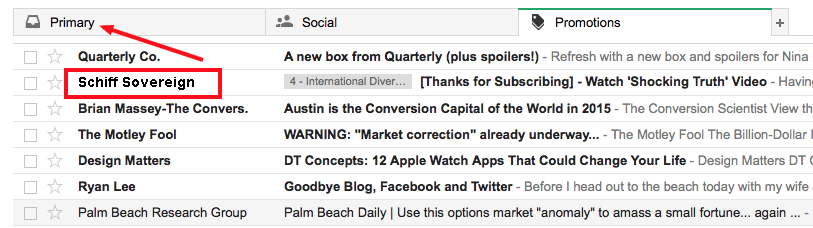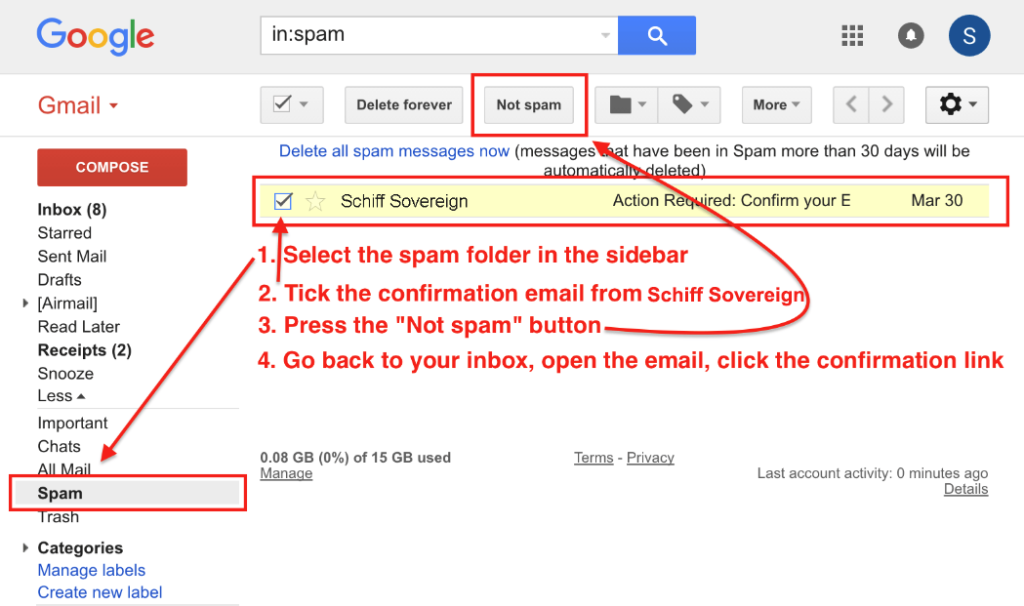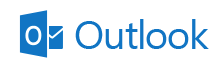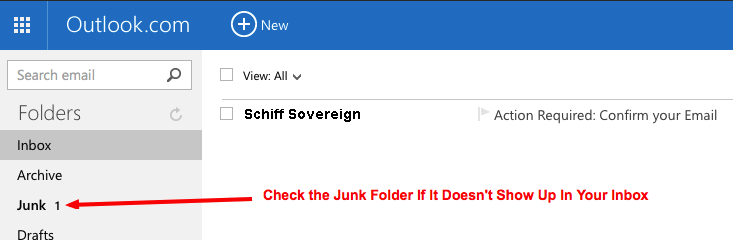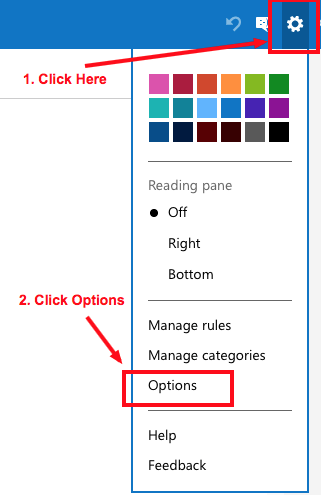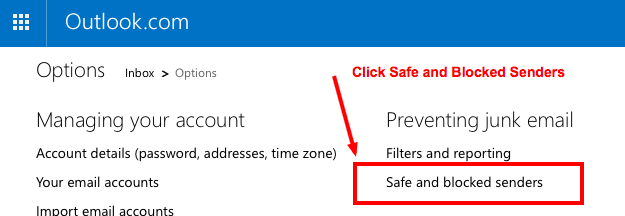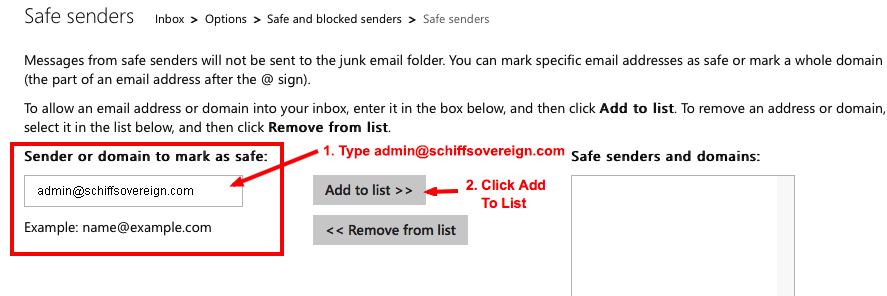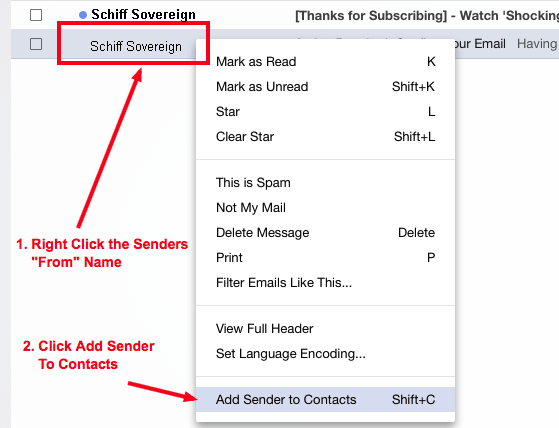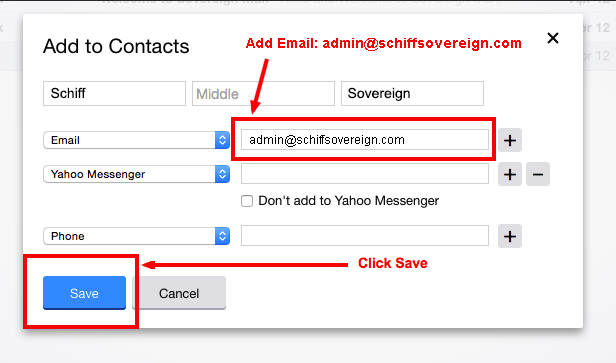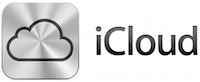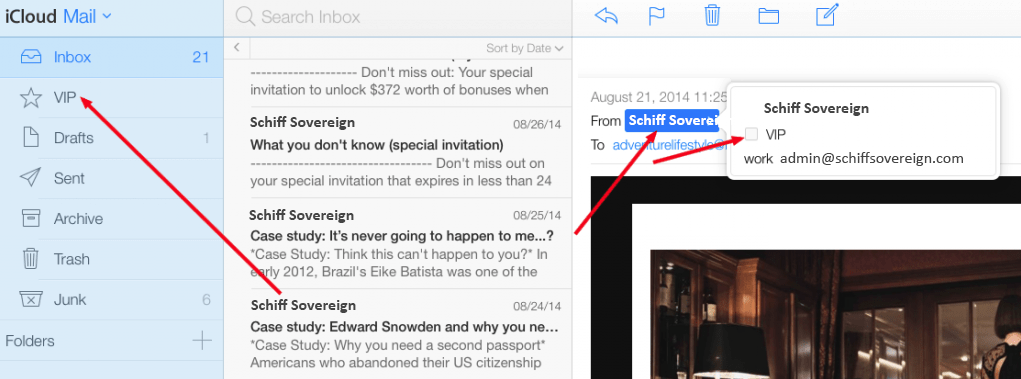Many e-mail and Internet companies are now using programs to block unwanted e-mail, called spam. Sometimes, however, these programs block e-mail you want to get.
To ensure emails from Schiff Sovereign get delivered safely to your inbox and not your Spam Folder, find your email provider below and follow the quick steps.
By White-Listing Schiff Sovereign emails now, you ensure delivery of our emails without interruption.
1. In your Inbox, locate an email from Schiff Sovereign, this should be under Promotions tab.
If you cannot find the email, it may be in the spam folder. Do the steps in the second screenshot below!
2. Drag this email to the primary tab.
3. You’ll see that our emails will go to your primary folder in the future!
1. In your Inbox, locate an email from Schiff Sovereign.
2. The first few emails may show up in your Junk Folder, so look there too.
3. After opening an email in the Junk Folder, click Wait, its safe!
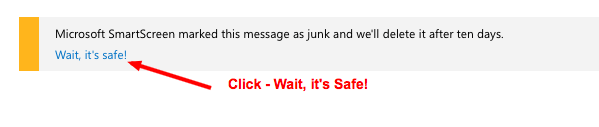
5. Click Safe and Blocked Senders
6. Type the email you want to be “safe” from Spam, [email protected]
7. Click Add To List, the email [email protected] will now appear in safe senders and domains
1. In your Inbox, locate an email from Schiff Sovereign.
2. Right-click on the sender’s From name and choose “Add Sender to Contacts” from the menu.
3. In the ‘Add to Contacts’ dialog box, verify that the sender information is correct and click the ‘Save’ button.
1. In your Inbox, locate an email from Schiff Sovereign.
2. Either drag the email to the VIP Folder or click the name and then click VIP, this will create a Sovereign Man VIP Folder
For other email service providers, further instructions can be found here.